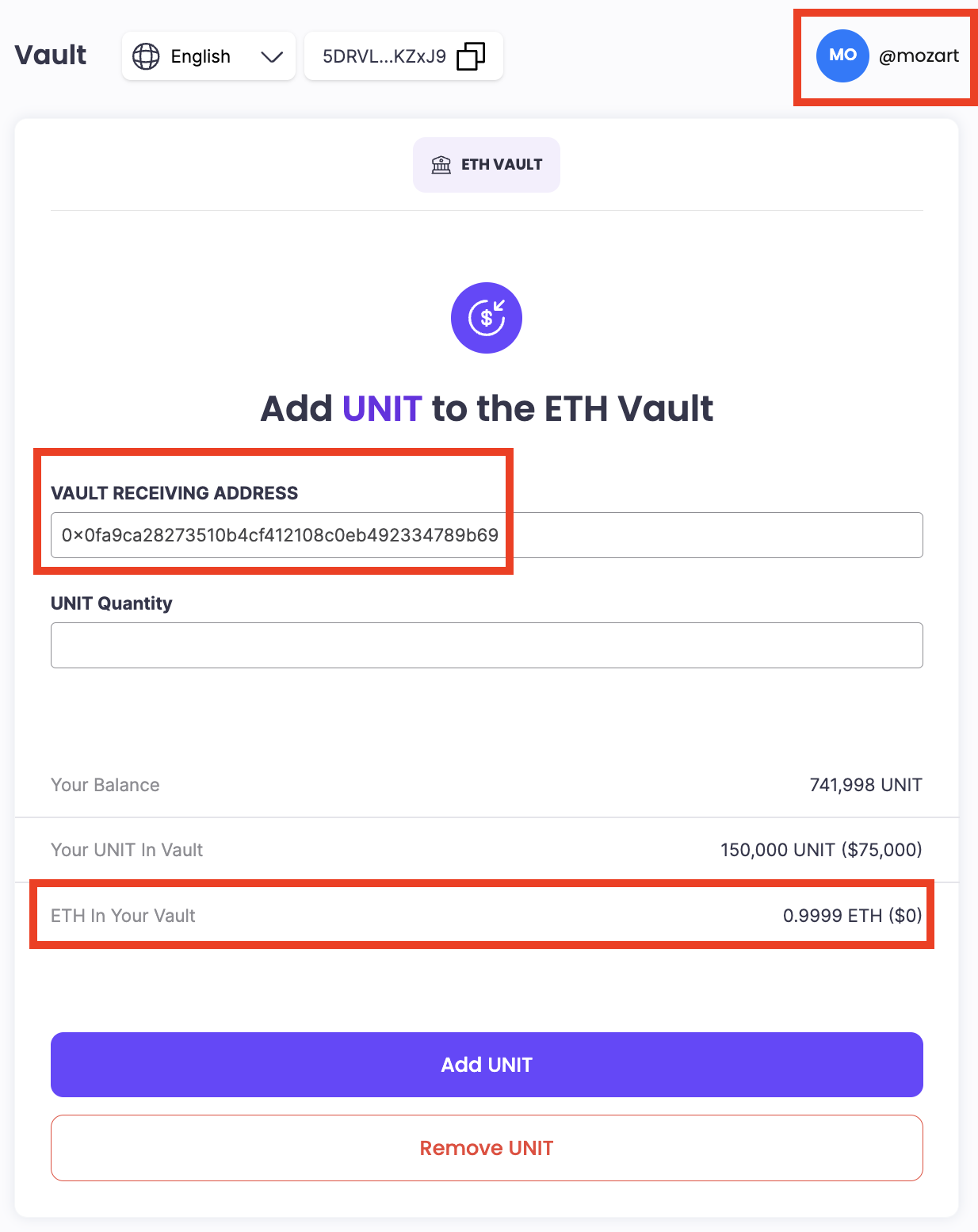Deposit dashboard
The Deposit / Withdrawal dashboard allow the user to make deposits in Crypto or Fiat.
Deposit History shows all transactions made in this account.
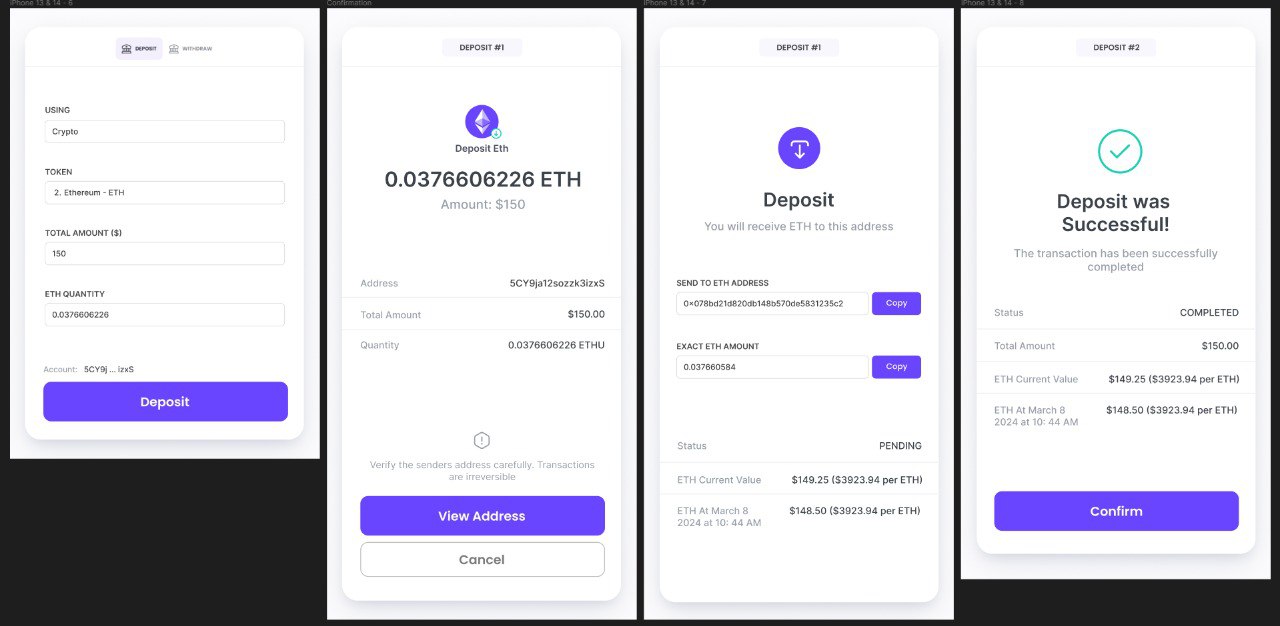
Deposit by cryptocurrency
Concept
When you deposit cryptocurrency tokens into your Unit account, you will follow a series of instructions.
Deposit of native token eg ethereum has to be made from ERC-20 chain.
Enter the amount of ETH you would like to deposit into your Unit account, a deposit transaction will be created.
You will receive instructions to "Send to ETH Address" and the exact amount to be deposited. This transaction will have a "PENDING" status in the Deposit History. When you have deposited the ETH amount into the given address, the status will change from PENDING to COMPLETED.
Upon successful completion of the transaction, you will see a wrapped equivalent of the token amount in your wallet, in this case it will be ETHU.
Step by step instructions on how to deposit cryptocurrency into your Unit account.
Select the token to deposit
-
Main Dashboard: -> Deposit
-
Deposit: -> Using -> select Crypto
-
Token: -> Select the token of choice to deposit
-
Total Amount: -> Input value in USD OR Eth Quantity
Click on Deposit to complete the Deposit request transaction.
You will be prompted with a "Deposit request created successfully"
A Deposit Request confirmation will be created.
Next step: go to your metamask wallet and send the exact amount of ETH to the address on the confirmation.
Deposit - Select Crypto or Fiat

Deposit - Choose Crypto Token

Deposit - Enter Amount to Deposit ($ value or Quantity)

Deposit - Confirm to proceed
When you confirm the deposit amount, the screen will refresh and display the token address that you will deposit your token into.
Click on View Address to proceed with transaction

Deposit Request Created

Deposit Request Form
When the deposit request is processed, the screen will refresh and you will have a deposit request form showing the account of the ETH address to deposit your ETH.

Deposit Request process
After you receive the deposit request, go to your metamask account to make the transfer of the ETH amount stated on the deposit account.
this is an example of how it will look like:
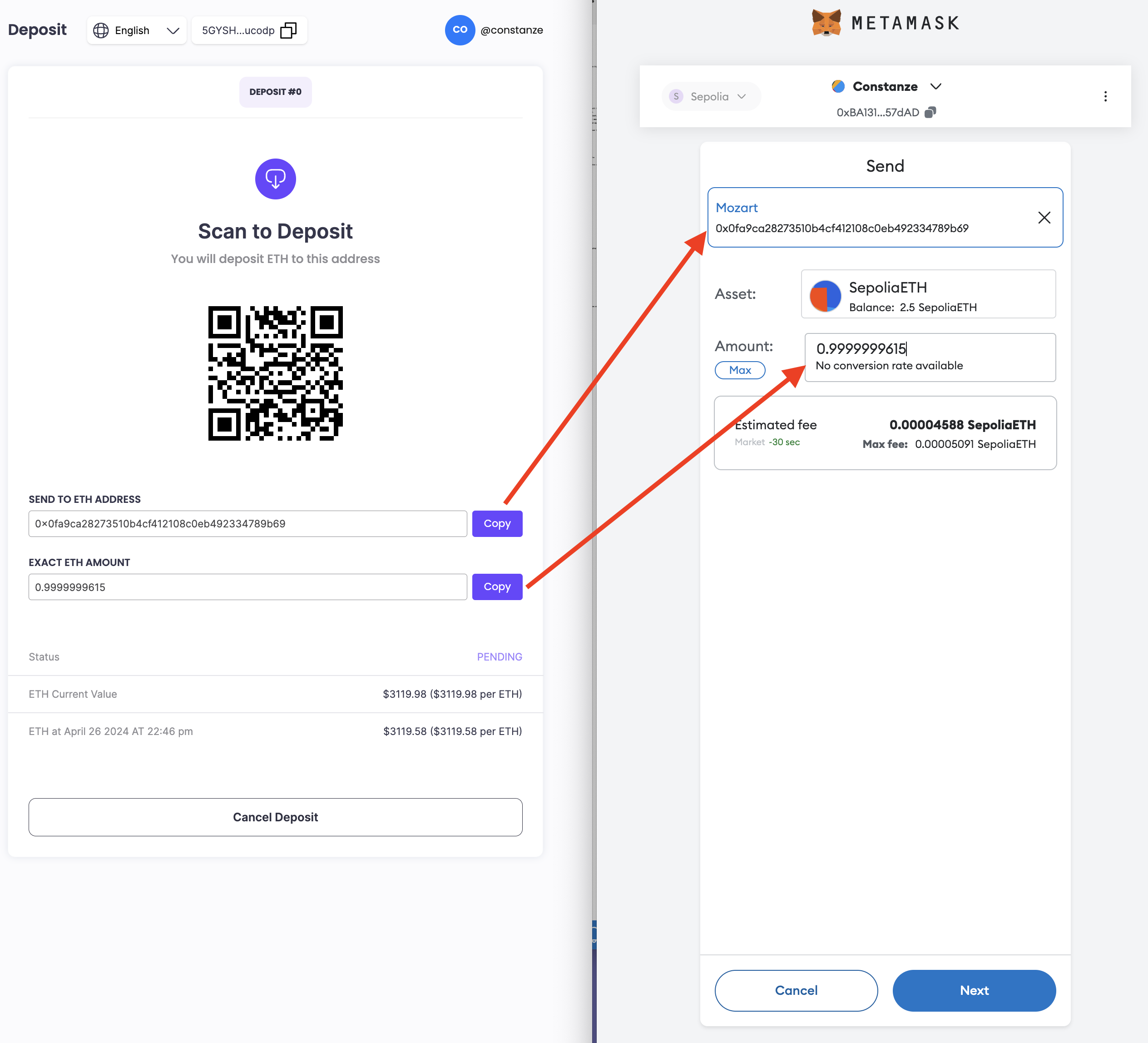
Deposit Request Pending
The Transaction History on the deposit dashboard will show the deposit as Pending.
this is an example of how it will look like:
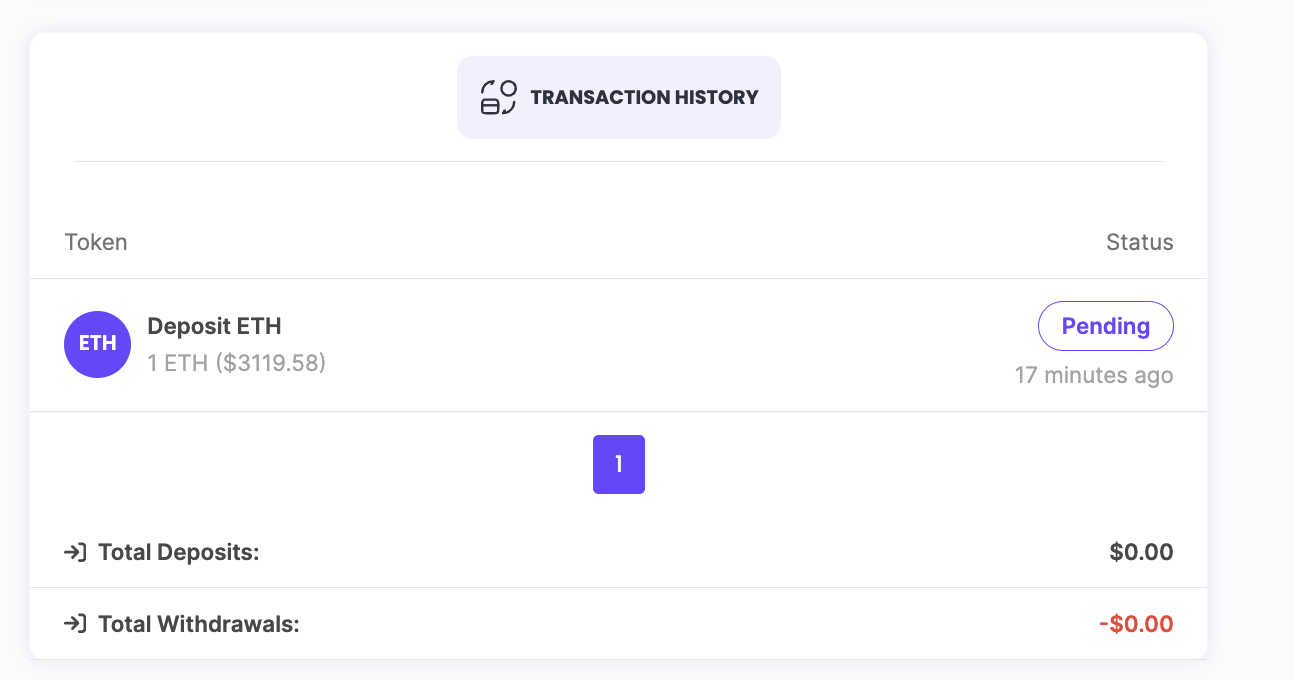
Deposit Request Completed Update
When the transfer to the deposit account is processed, the transaction history will refresh and show the status as Completed this is an example of how it will look like:
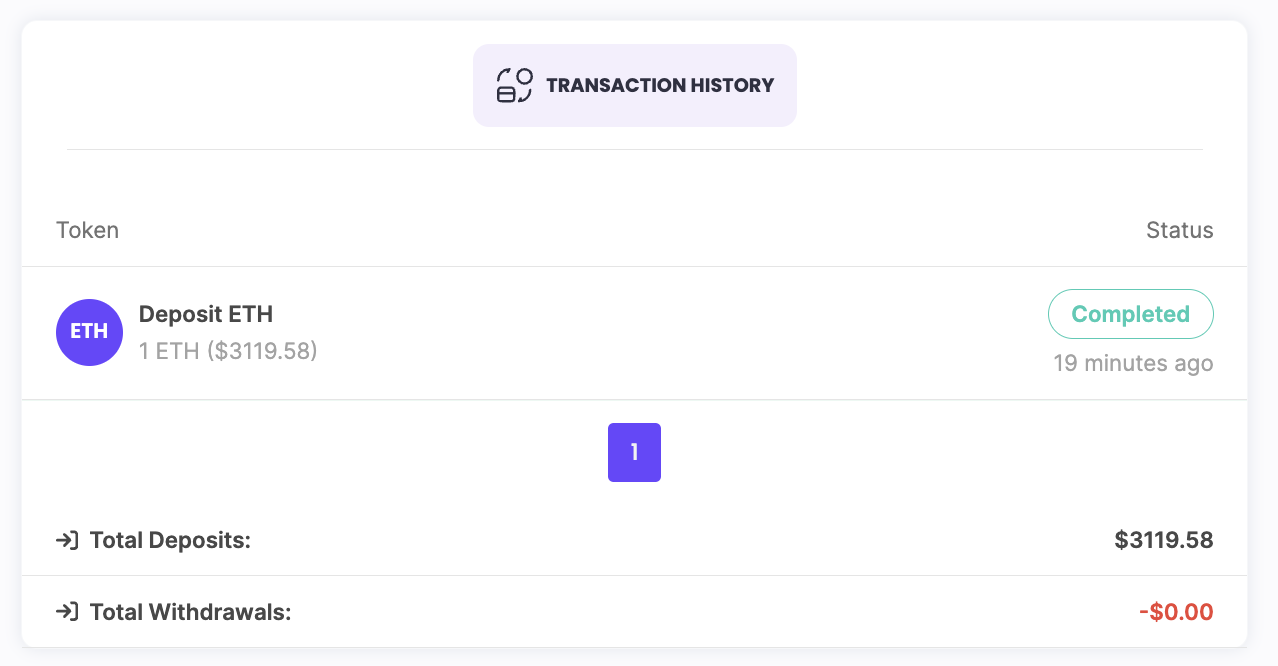
Deposit Request Completed - Wallet Credited
When the transfer to the deposit account is completed, the user account will be credited with the wrapped token, in this case ETHU.
You can see the credit in the wallet dashboard.
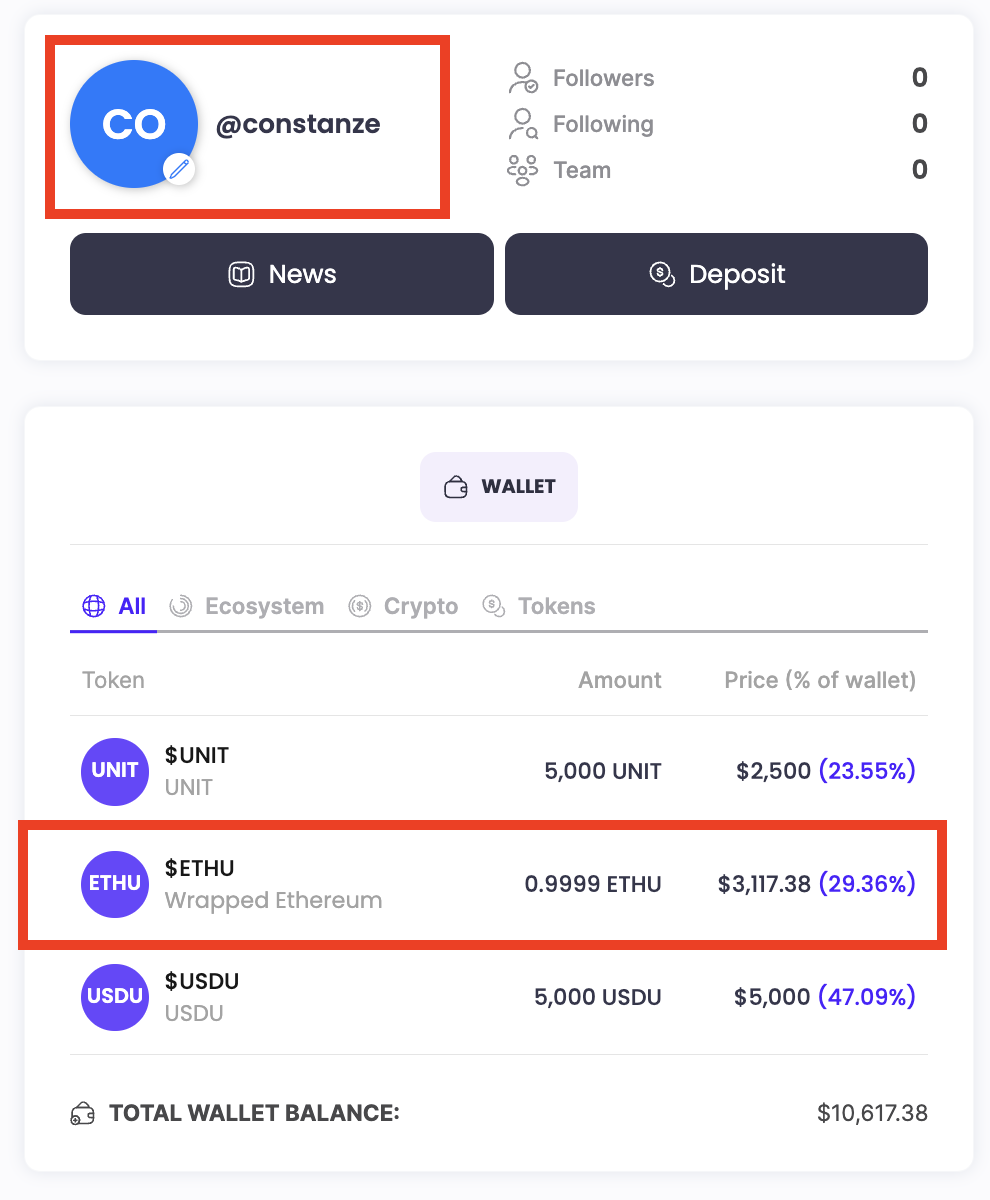
Note:Vault (behind the scene)
When someone deposits a token (in this case ETH) into the app, the ETH is 'nominated' to a vault owner.
Nominated Vault
The nominated vault will have received ETH in their vault (and the ETH credited to their ETH address that was assigned when they set up the vault).